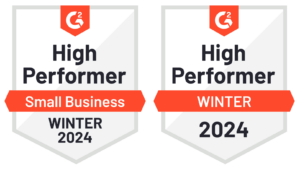
What's New In Speak - April 2024
Interested in What's New In Speak February 2024? Check out this post for all the new updates available for you in Speak today!
As the business world becomes increasingly digital, the need for accurate transcription services has never been higher. Businesses worldwide require a reliable means such as Amazon Transcribe for transcribing audio or video files, sometimes in more than one language.
The audio and video may be anything from legal proceedings and medical records to corporate meetings and conference calls. There are many reasons why you need to have audio or video recordings transcribed, whether for your use or your clients.
The manual transcribing process is not only time-consuming and costly but also inefficient. But because of Amazon's Transcribe service, it's much less of a hassle today.
Although many tools can help you transcribe audio and video, Amazon Transcribe is one of the top choices. In this article, we'll walk you through how to use it.
Amazon Web Services (AWS) offers a service called AWS Transcribe, an automated voice recognition tool (AWS). Thanks to Transcribe, developers can easily integrate speech recognition and textual transcription into their software. AWS Transcribe's capabilities include integrating audio or video, increasing customization accuracy, and filtering information to protect client privacy, all while generating a transcription that is easy to read and evaluate.
Amazon Transcribe is an excellent tool for transcribing audio and video. Both individuals and businesses can use it to convert speech into text. Amazon Transcribe is a cloud-based service that transcribes audio and video files. It uses machine learning algorithms to convert speech in an audio or video file into text.
Voice technology is becoming more ubiquitous as a user interface, with Amazon Alexa and Google Assistant leading the way. This has led to an increase in demand for voice data to train these systems and create new applications and services.
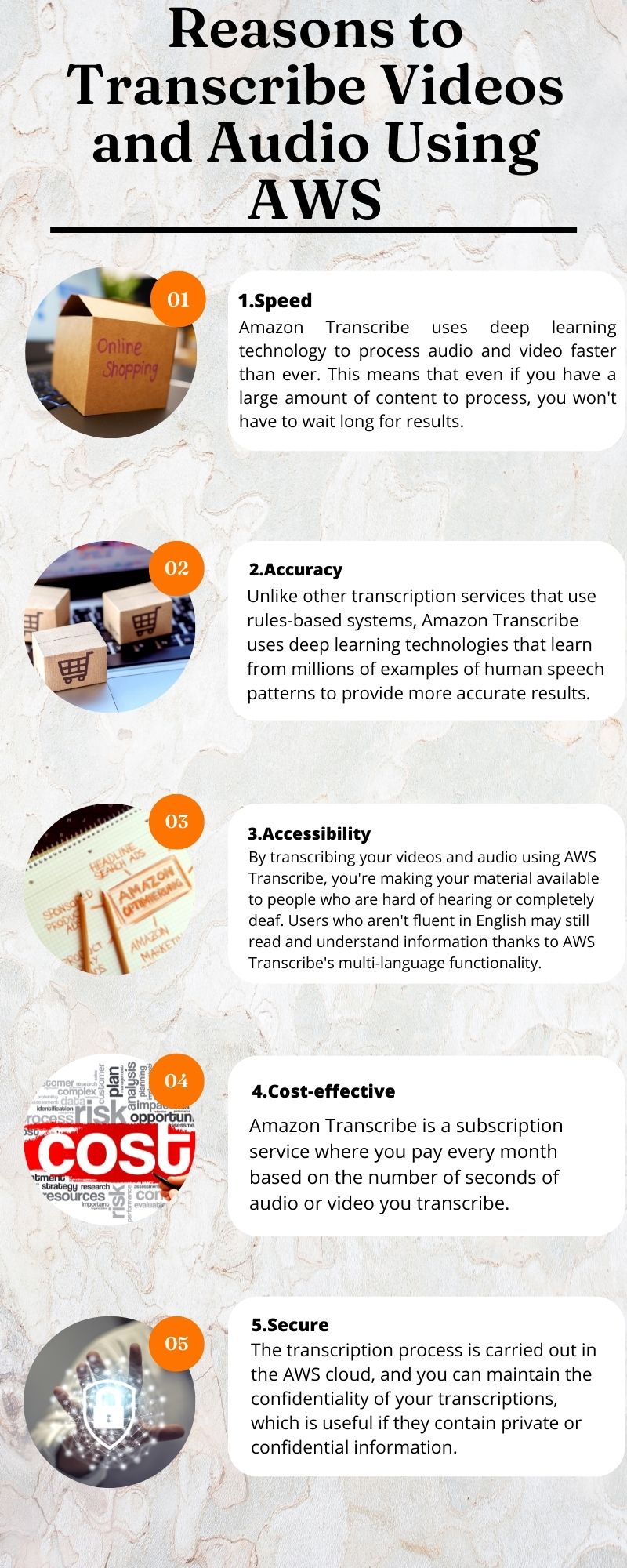
Amazon Transcribe makes it easy to transcribe audio and video files by providing an easy-to-use API for uploading or streaming live audio from your application or website.
The reasons to transcribe videos and audio using AWS are as follows:
Amazon Transcribe uses deep learning technology to process audio and video faster than ever. This means that even if you have a large amount of content to process, you won't have to wait long for results.
Unlike other transcription services that use rules-based systems, Amazon Transcribe uses deep learning technologies that learn from millions of examples of human speech patterns to provide more accurate results. This means that even if your content is difficult for someone else to understand, Amazon Transcribe can accurately interpret what is being said, so you don't have to worry about losing any valuable information during the process!
By transcribing your videos and audio using AWS Transcribe, you're making your material available to people who are hard of hearing or completely deaf. Users who aren't fluent in English may still read and understand information thanks to AWS Transcribe's multi-language functionality.
Amazon Transcribe is a subscription service where you pay every month based on the number of seconds of audio or video you transcribe.
The transcription process is carried out in the AWS cloud, and you can maintain the confidentiality of your transcriptions, which is useful if they contain private or confidential information.
Using cutting-edge machine learning (ML) methods, AWS Transcribe can convert speech from audio and video assets into text. A unique code for each language is used with AWS Transcribe to determine what language was spoken in a particular media file.
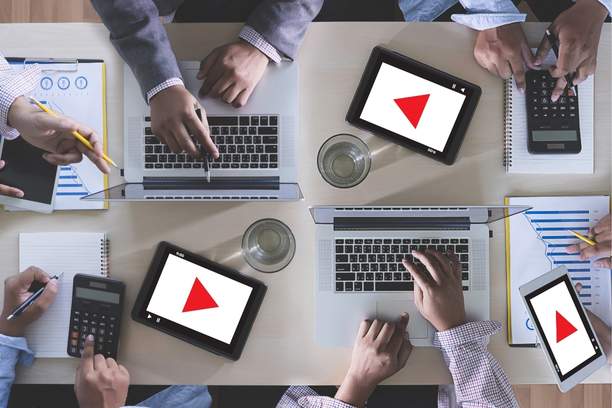
With AWS Transcribe, you can transcribe any video or audio file you upload or broadcast in real-time. AWS Transcribe accepts audio files in various formats, including MP3, MP4, AMR, FLAC, Ogg, WAV, and WebM, for batch transcription or processing operations.
It is possible to provide the sample rate in the request you send to AWS Transcribe to facilitate transcribing. Equalizing the sample rate to the media file's real rate will maximize transcribing accuracy.
AWS Transcribe uses a high confidence rate to determine the prevailing language and then gives the results to the user after processing video and audio sources for transcription. Amazon Transcribe can return alternative transcriptions with varying degrees of confidence, allowing developers to compare and contrast potential interpretations of a file.
The following steps describe how you can use Amazon Transcribe to transcribe audio or video files.
Before using Amazon Transcribe, you must sign up for an AWS account. You can sign up for a free tier account for 12 months. You can access Amazon Transcribe's Free Tier for a full year from submitting your first transcription request. For more information on signing up for an AWS account, see Amazon Transcribe Pricing.
During this step, you will build an S3 bucket, download a sample audio file, and then upload the sample file to the S3 bucket. Transcribe can access only audio and video files stored in S3 buckets for transcription.
The steps involved are:
After you upload your audio or video file, you can create a transcription job as follows:
After you create a job, Amazon Transcribe starts to process your file and displays the status of each step along with progress bars in real-time. To see the results of the transcribing process, drop down to the Transcription section. The JSON pane displays the transcription results in the format typically supplied by the Transcribe API or the AWS Command Line Interface.
Empty and remove the S3 input and output buckets to prevent paying fees in the future. Be sure you have a backup copy of all data before proceeding since this will delete the contents of the buckets forever. You can choose unwanted tasks and remove them using the Transcribe control panel.
Speak Ai is a tool that offers transcription services for voice recordings. They use artificial intelligence algorithms to convert speech into text.

Their audio/video-to-text converter program simplifies transcribing audio to text. Speak Ai takes things one step further from Amazon Transcribe by analyzing your audio using Named Entity Recognition and Sentiment Analysis. It's also the most affordable option, which is great if you're just getting started with transcription or don't have much money to spend on it.
Speak Ai has been used by more than 7,000+ people worldwide, so it is a very popular option for transcribing audio and video files. It also comes with an easy-to-use interface and convenient features, making it ideal for anyone who wants to save time while doing their work.
Start a free Speak trial or schedule a demo to acquire high-quality audio and video transcription services, gain access to previously inaccessible earning opportunities, and continue doing what you love.
Get a 7-day fully-featured trial.

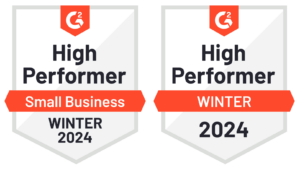
Interested in What's New In Speak February 2024? Check out this post for all the new updates available for you in Speak today!
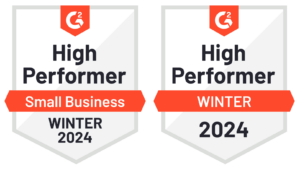
Interested in What's New In Speak February 2024? Check out this post for all the new updates available for you in Speak today!
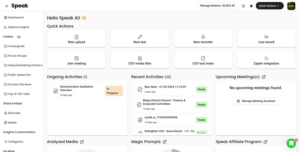
Interested in What's New In Speak February 2024? Check out this post for all the new updates available for you in Speak today!

Thank you for continuing to be part of this journey - it means the world to us. Below is a summary of our 2023 at
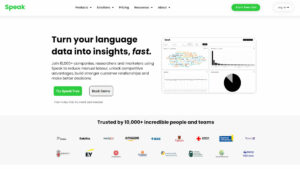
Interested in The Best Executive Research Firms? Check out the dedicated article the Speak Ai team put together on The Best Executive Research Firms to learn more.
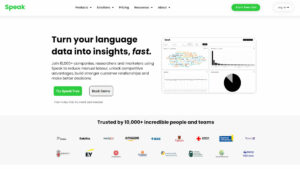
Interested in The Best Consumer Research Firms? Check out the dedicated article the Speak Ai team put together on The Best Consumer Research Firms to learn more.

Powered by Speak Ai Inc. Made in Canada with
Use Speak's powerful AI to transcribe, analyze, automate and produce incredible insights for you and your team.