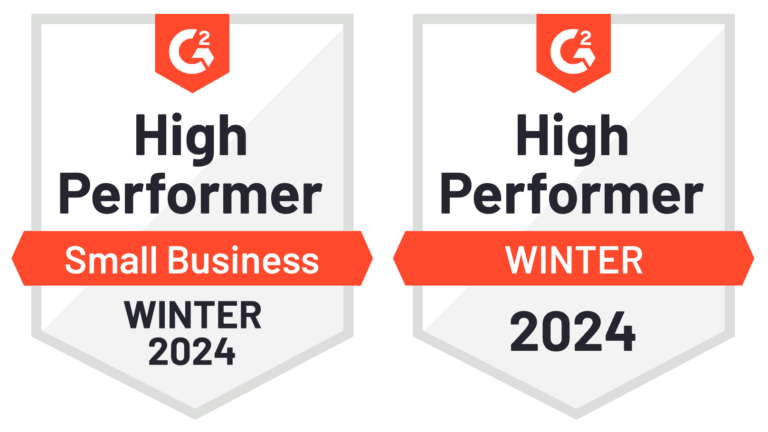
What's New In Speak - April 2024
Interested in What's New In Speak February 2024? Check out this post for all the new updates available for you in Speak today!

In our post on how to analyze and visualize Evernote notes, we announced a feature coming soon that will enable Evernote users to bulk import their notes into Speak for analysis and visualization.
In this post, we share how to export individual notes and notebooks as Evernote XML format (.enex) files to prepare to import them into Speak.
Note: This feature is only available in Evernote for Mac or Windows.
Here is the dedicated page on Evernote's website.
You can export a copy of any note and save it to your Mac or PC using one of Evernote's desktop applications. When exporting notes, all note contents, including attachments and tags, will be saved to the Evernote XML (.enex) file. You can export an individual note, an entire notebook, or all notes at once. Notebook stacks and note links cannot be exported.
We cannot intuitively import all notes into Speak. We are not focusing on images, or bookmarks, or drawings.
We are focused on writing and communication-driven notes, whether you are communicating with yourself or others.
So, it would be valuable for you to import journals, notes from meetings, content, blogs, and emails with enough text and full sentences.
1. Click on a note or hold down the CMD key and click to select multiple notes.
2.Right-click on selected note(s) and select Export Note(s).
3. Make sure to Evernote XML format (.enex) is selected.
4. Optional. Check 'Include tags for each note' if you want to import the tags.
5. Click Save.
1. Click on a note or hold down the CTRL key and click to select multiple notes.
2. Right-click on selected note(s) and select Export Note(s).
3. Select Export as file in ENEX format (.enex) from the menu and click Export.
4. Choose the file name and location and click Save.
1. Select All Notes in the sidebar.
2. Select any note and press CMD + A on the keyboard to select all of your notes.
3. Select File > Export Notes...
4. Optional. Check 'Include tags for each note' if you want to import the tags.
5. Click Save.
1. Select All Notes in the left panel.
2. Select any note and press CTRL + A on your keyboard to select all of your notes.
3. Select File > Export…
4. Select Export as file in ENEX format (.enex) from the menu and click Export.
5. Choose the file name and location and click Save.
Sign up for free with Speak! Here is the link to sign up.
Submit the form below! We will get in touch. We’re currently doing the import and creating the dashboard manually, but this capability will be built into the app so you can do it automatically and instantly soon!
We have spent a lot of time on this but there are still endless possibilities. We would absolutely love to hear from you.
We believe note-taking, journaling, and knowledge management will continue to be crucial to our personal and professional success.
If you are interested in analyzing and visualizing your Evernote notes, as well as getting deeper meta-insights into your own work and writing, please connect with us below.
If you want to get access to an early dashboard to do your visualization, let us know and we will set you up!
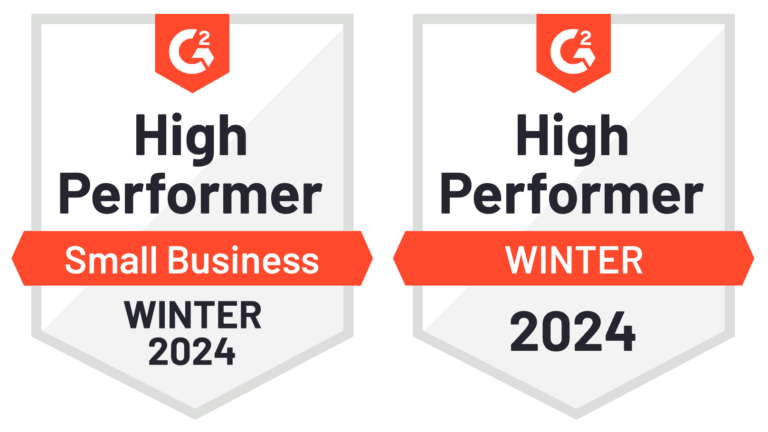
Interested in What's New In Speak February 2024? Check out this post for all the new updates available for you in Speak today!
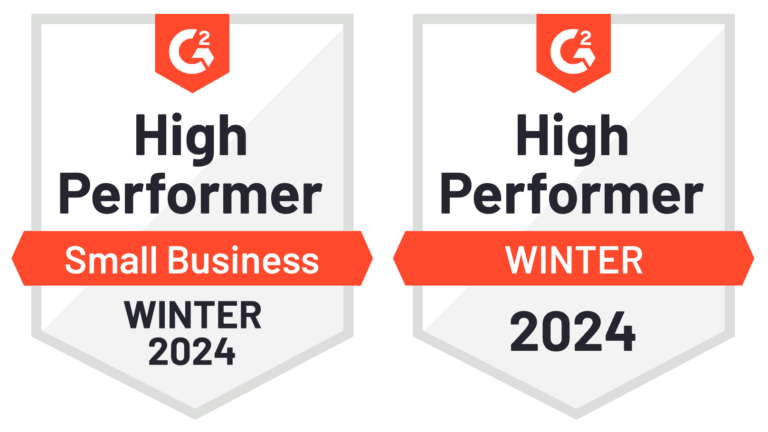
Interested in What's New In Speak February 2024? Check out this post for all the new updates available for you in Speak today!
We’re building technology to help you enhance your life.
Take the next step on your journey today.

Powered by Speak Ai Inc. Made in Canada with
Use Speak's powerful AI to transcribe, analyze, automate and produce incredible insights for you and your team.