Get 30 minutes free, no credit card required.
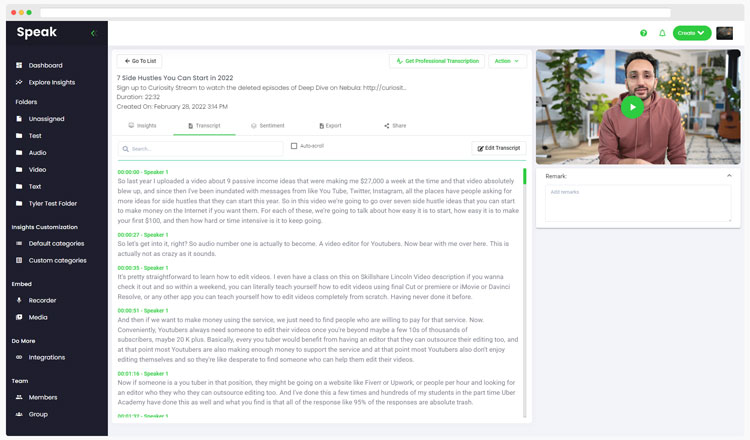
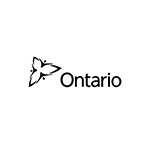
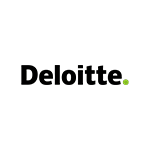
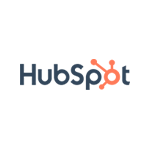
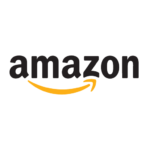


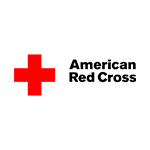
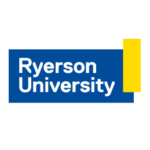









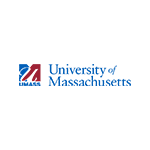
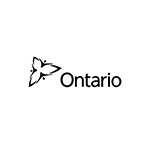
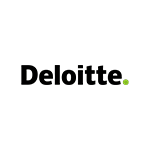
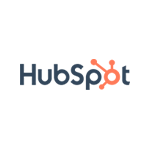
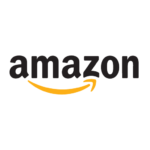


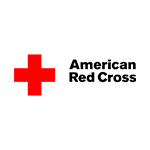
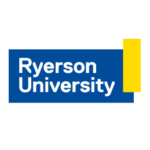









To transcribe your podcast, you will need to create an audio or video recording.
Typically, we see people collecting recordings from Zoom, Microsoft Teams, Google Meet, YouTube, Vimeo and other video creation, hosting, and sharing platforms.
We've created guides to help you collect and transcribe the recordings on each platform.
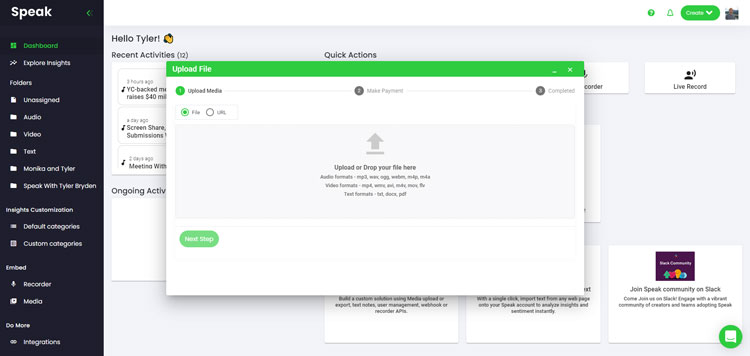
We typically recommend MP4s for video or MP3s for audio.
However, we accept a range of audio and video file types including:
You can upload your podcast for transcription in several ways using Speak:
- MP3
- M4A
- WAV
- OGG
- WEBM
- M4P
- MP4
- M4V
- WMV
- AVI
- MOV
- FLV
You can also upload media to Speak through a publicly available URL.
As long as the file type extension is available at the end of the URL you will have no problem importing your recording for automatic transcription and analysis.
Speak is compatible with YouTube videos. All you have to do is copy the URL of the YouTube video (for example, https://www.youtube.com/watch?v=qKfcLcHeivc).
Speak will automatically find the file, calculate the length, and import the video.
Please make sure you use the full link and not the shortened YouTube snippet. Additionally, make sure you remove the channel name from the URL.
As mentioned, Speak also contains a range of integrations for Zoom, Zapier, Vimeo and more that will help you automatically transcribe your media.
This library of integrations continues to grow! Have a request? Feel encouraged to send us a message.
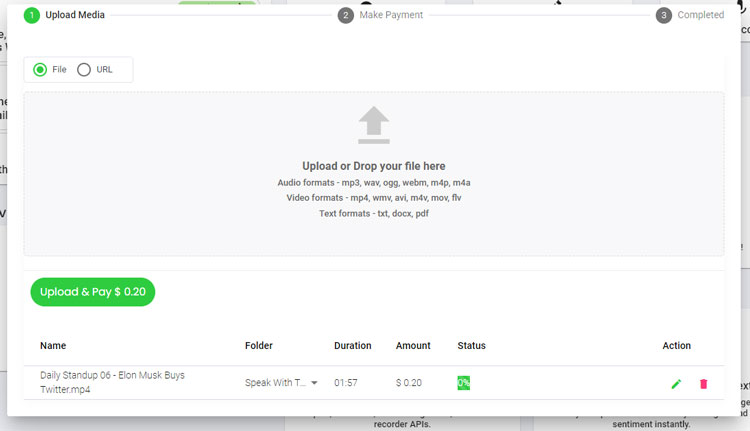
Once you have your podcast ready and load it into Speak, it will automatically calculate the total cost (you get 30 minutes free in the trial - take advantage of it!).
You can pay by subscribing to a personalized plan using our real-time calculator with included minutes.
You can also add a balance or pay for uploads without a plan using your credit card.
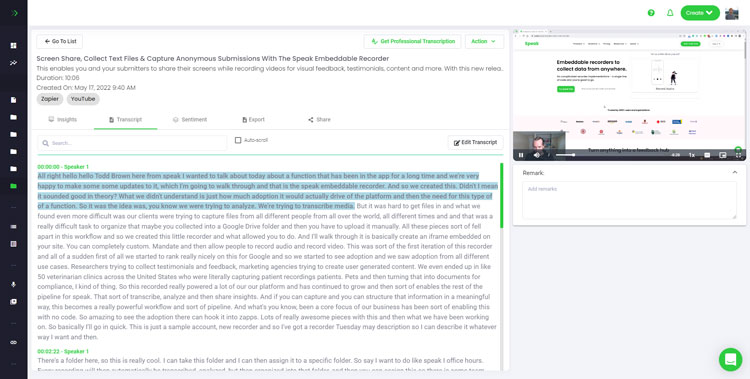
Our automated transcription software will prepare your transcript in as little as a few minutes. Generally, Speak takes about half audio or video length to produce the transcript and insights.
Once completed, you will get an email notification that your transcript is complete. That email will contain a link back to the file so you can access the interactive media player with the transcript, analysis, and export formats ready for you.
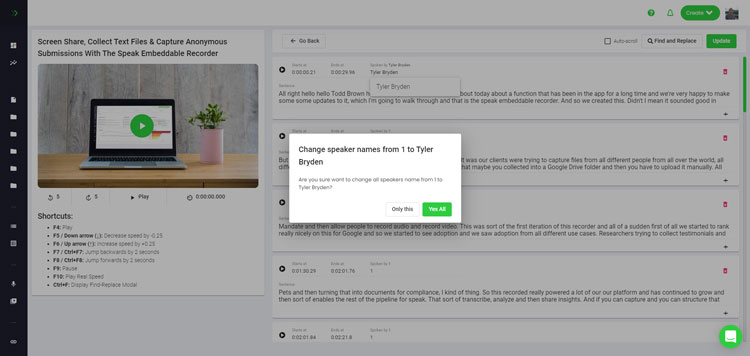
Want to tackle the transcript edits yourself? All good! Once you receive your automated transcript you have the option to edit your transcript at any time.
Easily update speaker names, find and replace, and get your automatic transcript up to full accuracy with our intuitive transcript editing system.
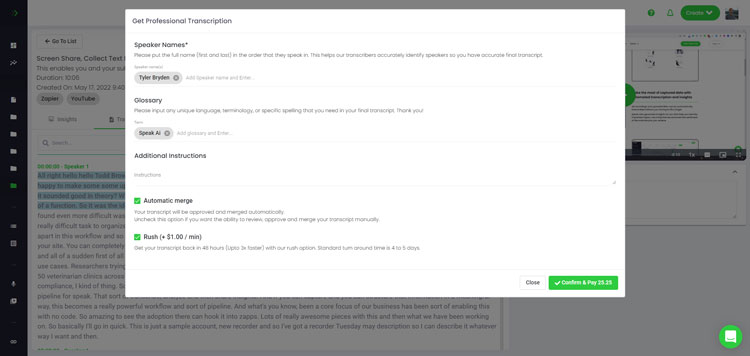
For most use cases automatic transcription and analysis are more than enough for your needs.
But, if you are dealing with more important data (like earnings calls, research data, or content that will be published online) that requires 99%+ accuracy, choose professional transcription.
Professional transcription takes a long time, generally 4 hours for every 1 hour of audio that is created, so we've streamlined the process for you by integrating our incredible transcription team into the back-end of the platform.
The team will professionally transcribe the file and the edits will automatically merge back into the system so you have a fully accurate transcript and analysis output.
Professional transcription starts at $1.50 per minute with a rush-hour fee for a 24-hour turnaround time at an additional $1.00 per minute.
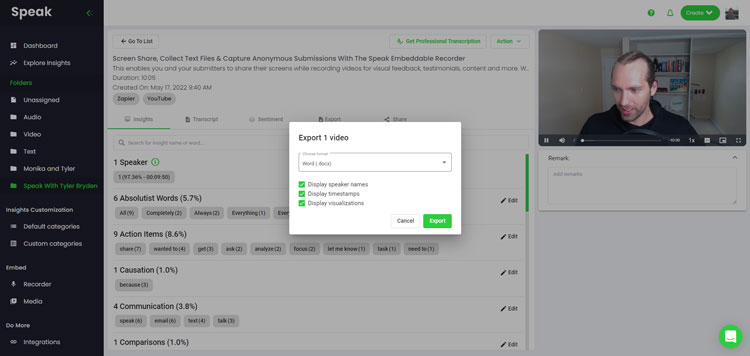
You can export your transcript in PDF, Word, TXT, HTML and even more advanced formats like CSV or JSON depending on your plan.
A more effective way of sharing transcripts is through a shareable media library that includes the media file, AI insights and an interactive transcript.
There is so much more that you can do with Speak to enrich the value of your media and transcripts. Never hesitate to send us a message on live chat - we are always here to help!
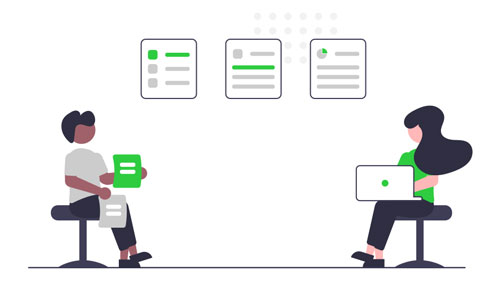
Accessibility is key to a modern business and transcribing podcasts are a great way to create data sets for knowledge sharing and data analysis.
You can use this transcribed data to train staff, review meeting performance and create internal information banks to improve knowledge dissemination within your organization.
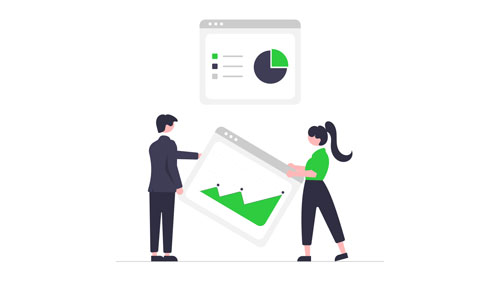
With the growing number of podcasts, webinars and presentations we now find ourselves dealing with, data management becomes a tedious chore.
By using Speak to transcribe and analyze your podcasts, you can easily create a constantly updating insights library that identifies important topics, keywords and patterns that emerge over time.
Speak also gives you a simple way to securely manage all your important earnings call and other media files in one place.
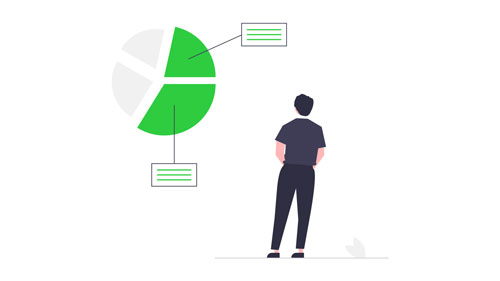
Every podcast holds a large number of important topics and discussions that might have a use outside just the virtual boardroom.
Instead of trying to rely on your memory or traditional minute taking, use Speak to automatically take minutes and provide you with instant insight into important topics covered in your conversations.
If relevant, these conversations can be turned into video segments for your company socials, blog posts for your website or even provide more clear direction for your customer support or sales team when they interact with your target audience.



Get a 7-day fully-featured trial.
Get important insights including keywords, trends and sentiment analysis with our AI system.
A powerful search tool built into the app to find the exact information you're looking for.
Augment your existing workflow by connecting to your favorite applications.
Upload and manage your entire media library in one place. Find shared content across files.
All our processes are HIPAA compliant. Privacy is key and you retain ownership of your content.
Share your transcripts in the most commonly used formats or by using our interactive player.
Get a 7-day fully-featured trial.
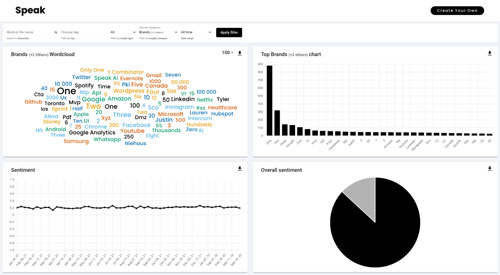

Powered by Speak Ai Inc. Made in Canada with
Use Speak's powerful AI to transcribe, analyze, automate and produce incredible insights for you and your team.