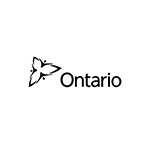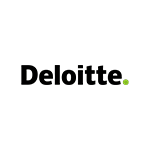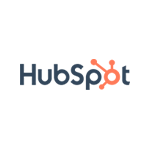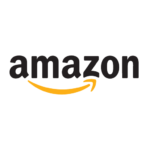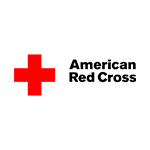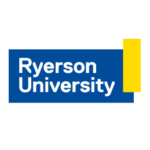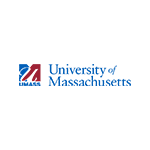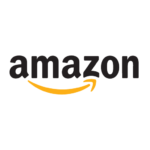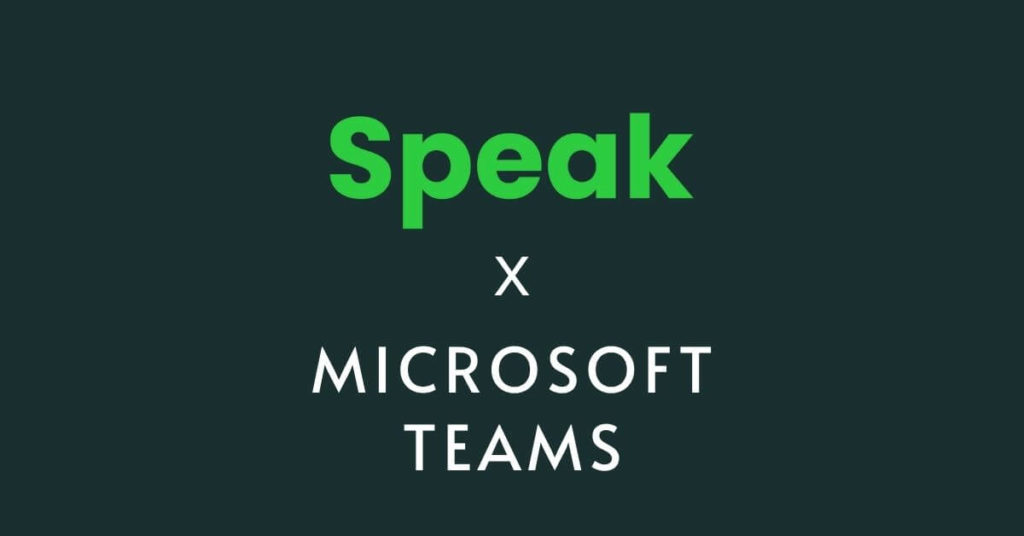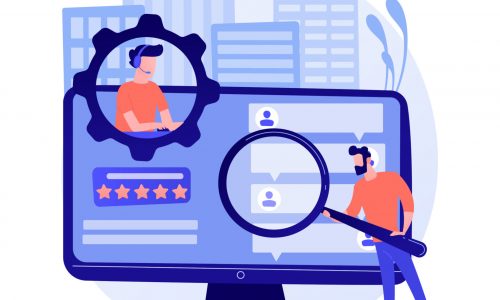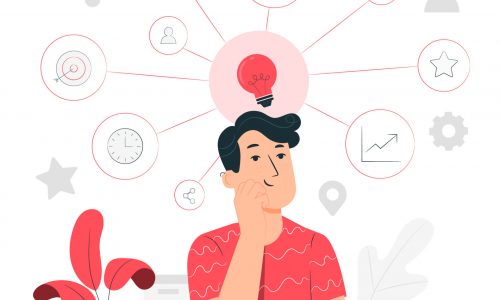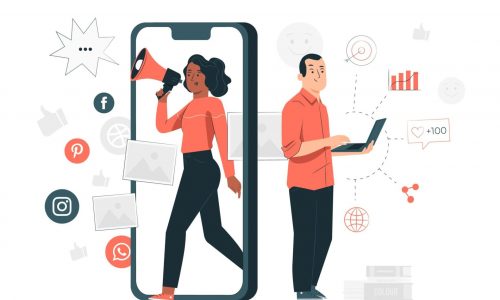Become one of our happy customers
I don't want to swear but Speak is awesome! I love it. It makes all the data come to life and makes finding information incredibly easy with its powerful search functionality.

Mariette Abrahams
CEO and Founder
Qina
Qina
Our administrative labor has been reduced to a fraction of what we needed with our old system, plus the transcription quality is a huge step up. That's a very big deal.

Rachel Cachero
Founder
Vetswell
Vetswell
As a person who spends hours per day brainstorming out loud I couldn't make sense of all of my recordings. Speak helped me synthesize hours of audio into useful insights.

Justin Finkelstein
Founding Member
Citi Technology Innovation Center
Citi Technology Innovation Center