Get a 7-day fully-featured trial.
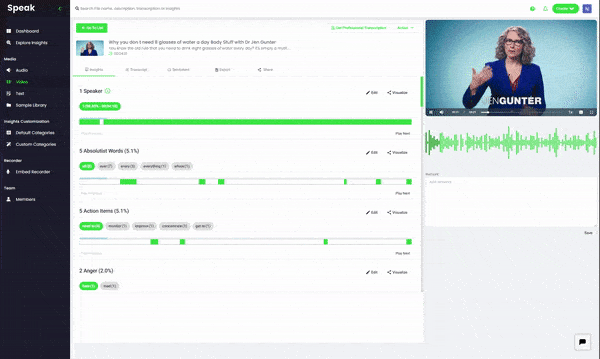
It's easy to upload multiple files and URLs with Speak Ai.
Create an account and import your file from anywhere - your computer, a YouTube URL or any publicly accessible link.
The first 30 minutes are free and you also get access to our premium features.
Speak's powerful automated transcription and analysis will produce a transcript that can be up to 95% accurate depending on the quality of the uploaded audio.
As an added bonus you get advanced AI text and speech analysis that gives more meaning to your transcript.
We have an easy-to-use, built-in transcript editor that is stitched to your audio file. This means you can interact with the transcript and go to specific moments in your file.
If you'd rather not spend time editing your transcripts you can order professional human transcription with just a single click.
Once you're satisfied with the quality of your FLV to text transcript, you can export it in a variety of formats including TXT, PDF, DOCX, SRT and more.
Most automated transcription services are happy to just get you your transcript and send you on your way. But we always want to do more for you.
We found ourselves asking, "Now what?"
It's great that you have a transcript, but how do you now make that transcript valuable?
Here are a few tips on how you can go beyond just transcribing your FLV file to text by using Speak Ai:
Speak comes with built-in Natural Language Processing (NLP) and Sentiment Analysis which allows you to get better top level insights from your transcript.
You can use NLP to identify specific topics, names, brands and even set up custom vocabulary if you're transcribing content with uncommon words.
NLP is incredible helpful when it comes to quickly skimming through a transcript to find key information and can also inform marketing or content creation efforts by identifying important topics, keywords and brand mentions.
Sentiment Analysis is often used to get a general sense of the tone used throughout a recording. We currently identify three states - positive, neutral and negative - which allows you to navigate your transcript using tone and sentiment as an analysis point.
Sometimes simply sharing a text transcript is good enough, however at other times you want something more engaging for your viewers. A great way to create more interactive content experiences is with our SEO-friendly media players.
Generate individual media players for your transcribed file that include the audio clip, a clickable, interactive transcript as well as any insights you choose to display.
Make your media more meaningful by Including the main topics or keywords. This allows your audience to navigate to moments in the media that matter the most to them.
This improves on-page engagement as well as guaranteeing that users find the information they are looking for.
Content creation can be a frustrating process that takes much longer than we'd like. Did you know that transcripts are a quick solution to that?
If you don't have the time or capacity to create a blog post for every podcast, video or recording you have on your website, the easiest thing to do is just paste your transcript as-is on your website with the relevant media.
There are many benefits to this including increased on-page time, improved rankings for important keywords and you make sure that you're making your content accessible to a variety of users.
With Speak you can either do this manually by exporting your transcript in a format that works for you or you can set up an integration with your WordPress site.
Setting up the integration will allow you to seamlessly post your transcript on your website and edit it as a blog post with just one-click.
One of the best ways to improve your audio and video content to meet accessibility standards is to include subtitles and closed captions.
Not only can you convert your FLV to text with Speak, but you can then choose to export that text as SRT or VTT files as well.
These files can be uploaded to YouTube or merged with your media file to create accessible content that can only do wonders for your content's performance.

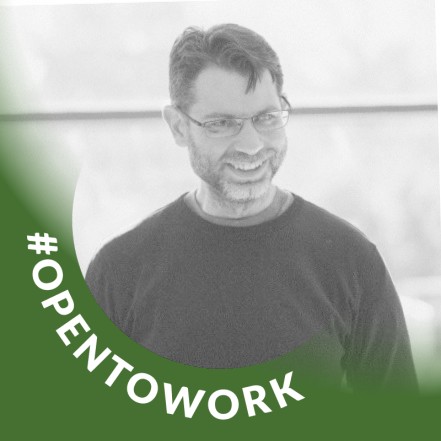




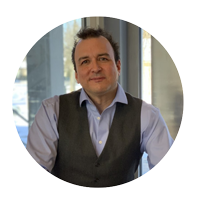
Get a 7-day fully-featured trial.

Powered by Speak Ai Inc. Made in Canada with
Use Speak's powerful AI to transcribe, analyze, automate and produce incredible insights for you and your team.