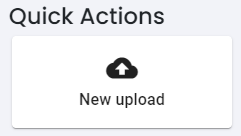Our customers love us
I had 10 one-hour interviews that I needed to transcribe and analyze. Speak helped with that process immensely. Wishing you all the luck. I seriously think you have a winning product here.

Karen Shulman Dupuis
Coach at Centre for Social Innovation
As a person who spends hours per day brainstorming out loud I never had the ability to make sense of all of my thoughts. Speak Ai had the ability to synthesize hours of audio into useful insights.
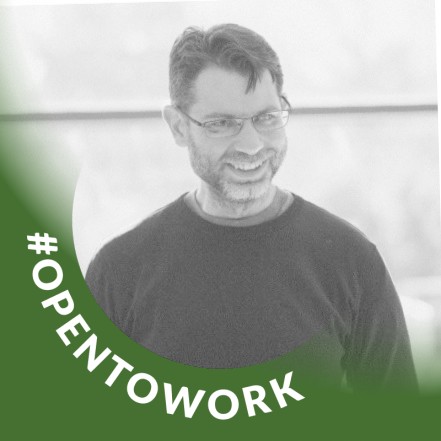
Justin Finkelstein
Citi Technology Innovation Center, Founding Member
“This is super cool. I can definitely see the value in what you have built. We look forward to continuing to work with you and accessing this powerful technology.”

Ashley Conyngham
Director, Marketing & Communications, LEDC